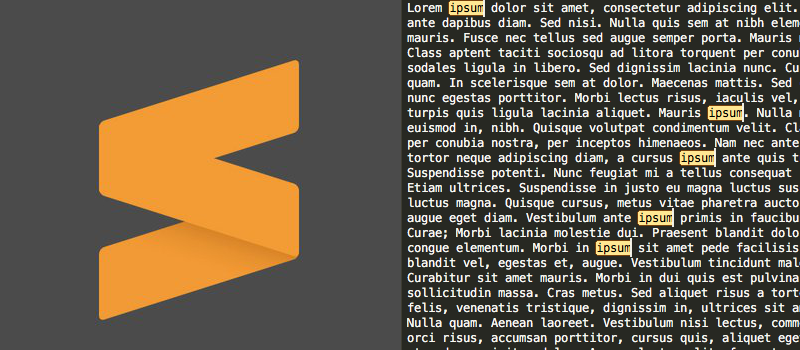I use Sublime Text 3 text editor for viewing and editing files. Sublime Text offers various features. There is one important and useful feature – You can search and select multiple instances at one and replace them with a different text.
For example, if you have text “-test” in multiple places in the document and if you want to replace the text with “-prod” at once for all the selected instances, then here are simple steps:
- Open the document in Sublime Text
- Select any string in the document, for my example I am selecting “-test”
- Now press:
- MAC: Command + Control + G
- Windows: Alt + F3
- Now you will notice that all the occurrences are selected and highlighted
- Now hit Delete or Backspace
- Type different text, for my example I am typing “-prod”
- You can see that the text is now replaced with new value